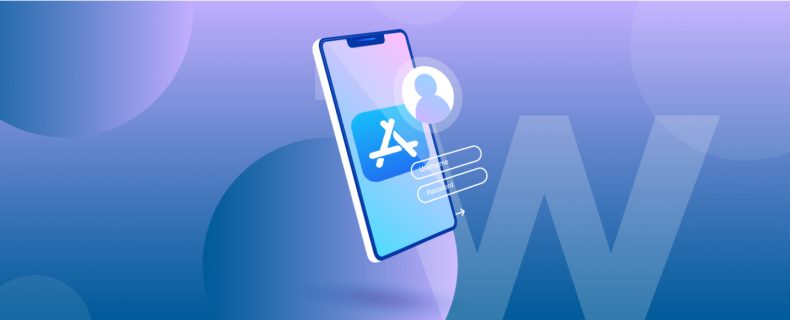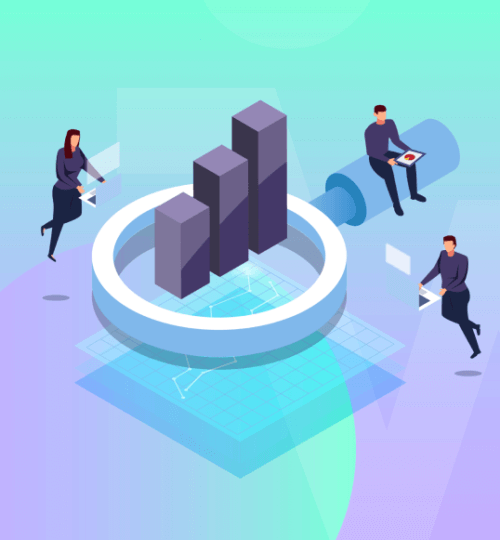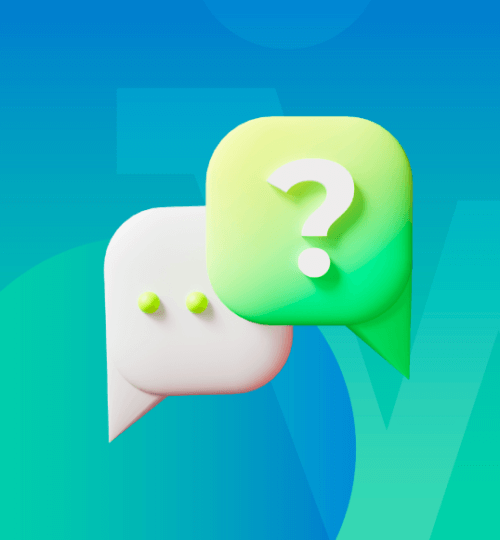After creating your app with Mowico, you will need to get a developer account from Apple to publish it.
The annual fee of an Apple Developer Account is $99. We recommend to set your account to auto-renew.
1. D-U-N-S Number
Getting a D-U-N-S Number is the first step in creating your Apple Developer Account. This number is a unique nine-digit code that identifies your business entity on a location-specific basis. Your D-U-N-S number will be used to check the identity and legal entity status of your organization as a part of your enrollment verification process for joining the Apple Developer Program.
While many types of businesses can receive a D-U-N-S Number, your business must be recognized as a legal entity (e.g., a corporation, limited partnership, limited liability company) to enter into the legal terms and obligations of Apple Developer Program agreements. DBAs, fictitious businesses, trade names, and branches are not accepted.
D&B may have already assigned your organization a free D-U-N-S Number. Before enrolling, use the D-U-N-S Number look up tool to see if you have one. If your company is not listed, you’ll have the option to submit your information to Dun & Bradstreet for a free D-U-N-S Number.
You will be asked for the following information when requesting a D-U-N-S Number using the D-U-N-S Number look up tool:
- Legal entity name
- Headquarters address
- Mailing address
- Your work contact information
As part of their verification process, a D&B representative may contact you directly for more information (e.g., type of business, number of employees). Please have your business registration documents ready.
After requesting a D-U-N-S Number, please allow up to 5 business days to receive your number from D&B. Expediting your D-U-N-S Number creation process will not shorten this waiting period. If your application has taken longer than two weeks to process, please email D&B.
Once you receive your D-U-N-S Number, please allow up to 2 business days for Apple to receive your information from D&B. After this period, you may enroll as a company/organization in the Apple Developer Program.
2. Enrollment for the Apple Developer
Once your D-U-N-S number is activated:
1. Visit Apple Developer Program website.
2. Click the “Start Your Enrollment” button.
3. Sign in using an existing Apple ID or click “Create yours nows” to create a new Apple ID.
4. Read carefully the Apple Developer Agreement, then select the “‘By checking this box I confirm that I have read and agree…’ box and click the ‘Submit’ button.
5.Under “Select Entity Type”, you MUST ENTER COMPANY/ORGANIZATION in the Entity Type dropdown and select Continue.
Please note that: It’s extremely important that you register as a Company/Organization and not as a Personal account. We cannot support Individual accounts. Do NOT register as an Individual / Sole Proprietor / Single Person Business.
6. Under ‘Tell me About Your Organization’, you will need to enter the Legal Entity Name and D-U-N-S number exactly as listed in the D-U-N-S confirmation email.
7. Fill in your personal Contact Information for your iOS Developer Account.
8. At the bottom of the screen, read the Apple Developer Program License Agreement, check the ‘By checking this box I confirm that I have read and agree…’, box, then click ‘Continue’
9. Confirm the Apple ID Information, Entity Type, and Contact Information and hit ‘Continue’.
10. You should hear back from Apple within the next 24 to 48 hours to the submitted email or phone call to verify the enrollment.
Please keep in mind that if your enrollment is not approved in the next 24-48 hours please use this link to contact Apple support and inquire about the status of your enrollment.
11. Once Apple reaches out via phone or email to verify the account, you should receive a follow-up email prompting you to submit the annual enrollment fee.
12. Revisit your Apple Developer dashboard, fill in the billing information, and press ‘Continue’ to complete the payment and setup of your Developer Apple Account!
3. Final Step: Invite Mowico to Apple Developer Account
Once your account is finalized, you will need to invite Mowico to your account by following the steps below:
- Start by logging into your Apple Store Connect account via https://appstoreconnect.apple.com/login
- Click on Users and Access
- Click on the + symbol
- Then invite apps@mowico.com as an ADMIN WITH DEVELOPER RESOURCES enabled.
- Click invite
- Your Account Implementation Specialist will reach out to you upon receiving your invitation.
You may also reach us 24/7 by using live-chat at the right corner in the website.